Get started with Access Control and how to share your charger.
You can give or limit access to DEFA Power with Access Control.
With Access Control enabled, users may start a charging session either by using their personal RFID keys, or in the DEFA Power app.
Access Control requires that DEFA Power is connected to the Internet. Follow the Wi-Fi or Cellular Connectivity guides to connect DEFA Power to the Internet.
Enable Access Control
1
Go to Charger settings
Launch the DEFA Power app and select your charger.
Press the gear icon to access your charger’s settings.
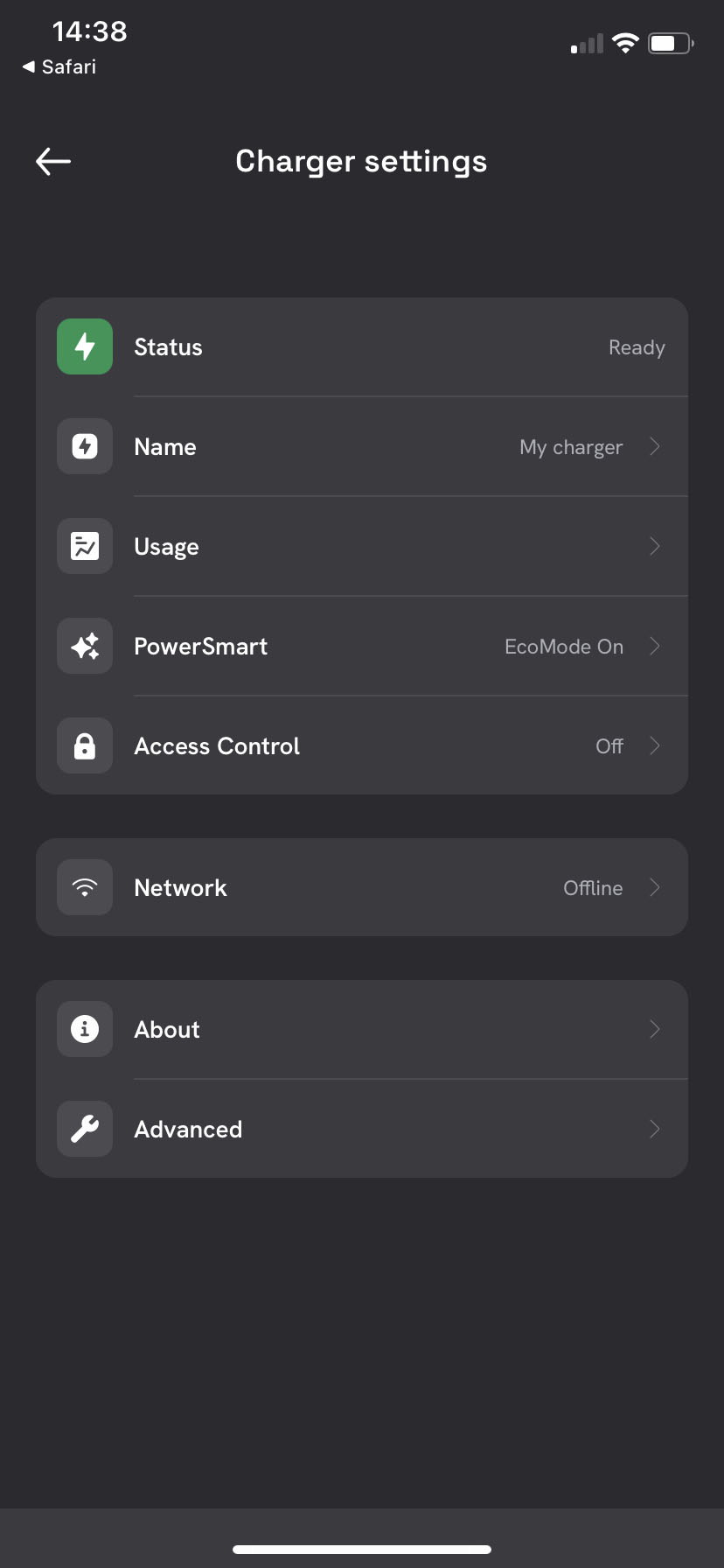
2
Select Access Control and Activate
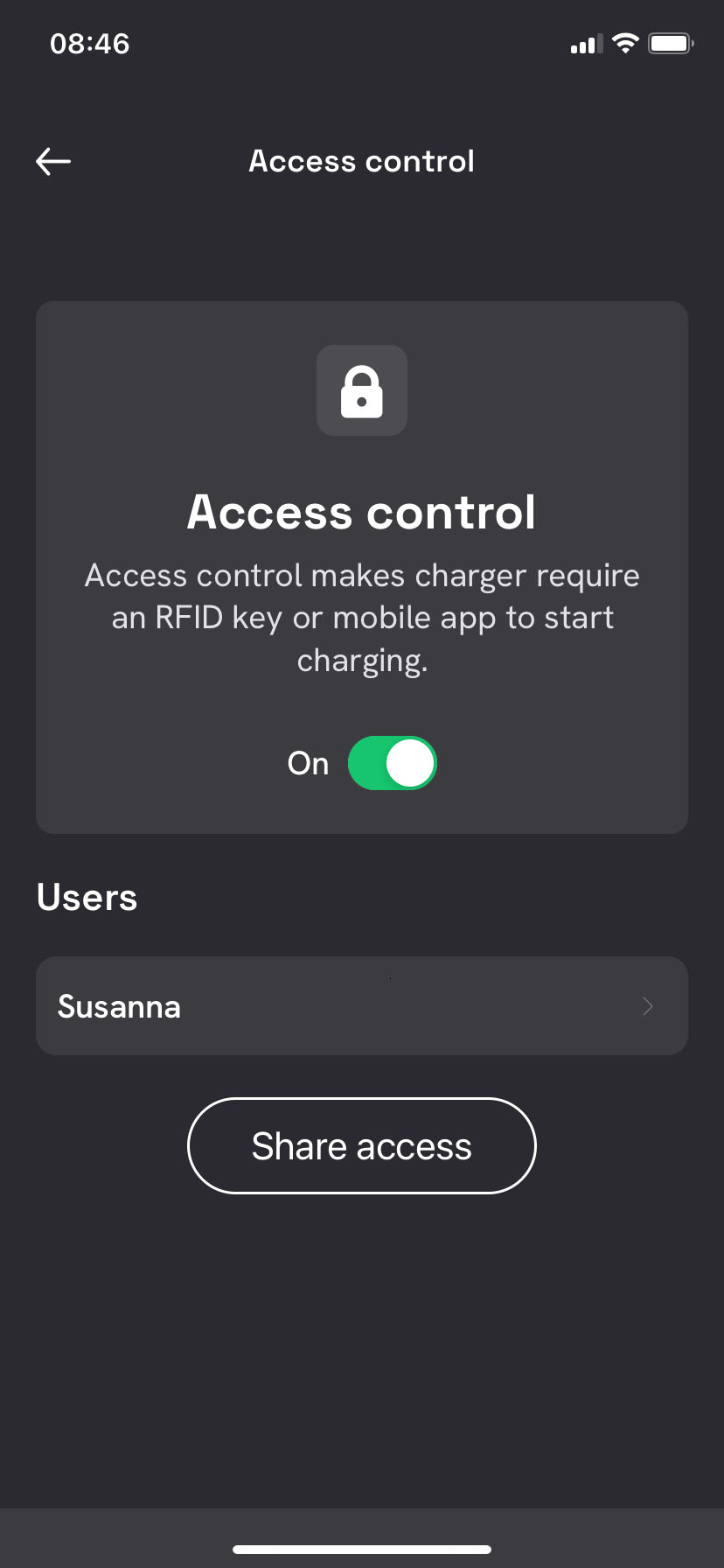
3
Invite other users
You can easily share your DEFA Power with your family, friends, or visitors. You can do this either by lending out one of your personal RFID keys, or by sending an invitation in the app.
Select Share Access to send an app invitation.
You send the invitation by entering the mobile number of the person you want to grant access to. An invitation is valid indefinitely or can be limited to 24 hours.
You can always revoke access at a later time.
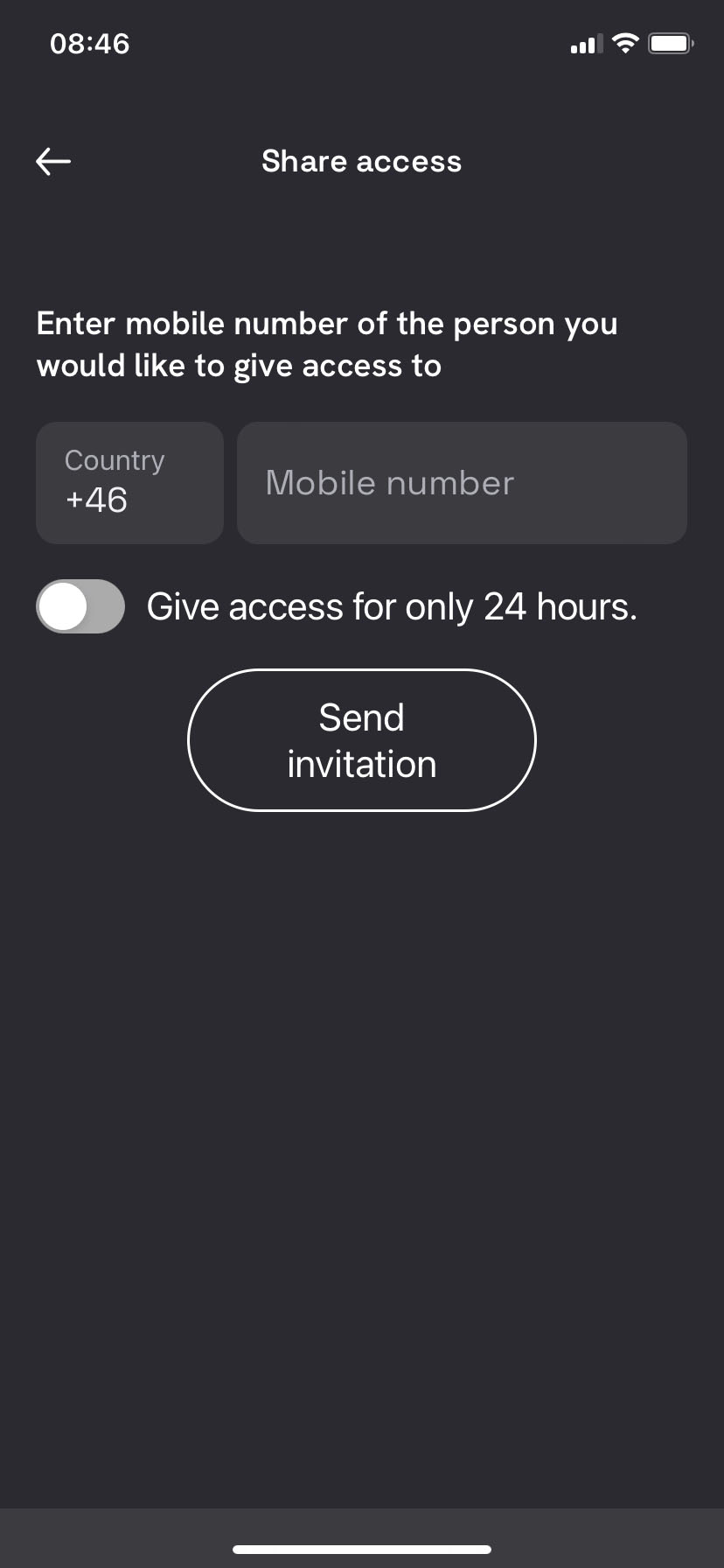
4
Accept the invitation
Invitations have to be accepted before they become active.
After a user has accepted their invitation, you can see the user in the DEFA Power App under Access Control.
The invited user has to download the DEFA Power App and create a personal account.
Invited users can start charging sessions, but cannot change the charger’s settings.
Published: Sep 10th, 2023
