Connect your DEFA Power to the Internet using the App
To use the DEFA Power app, your DEFA Power must be connected to the Internet. Your charger can be connected either via a LAN cable (prepared by your installer), a Wi-Fi network or a mobile network.
If there is no Wi-Fi access available, you may set up cellular connectivity by following this guide.
Connect to a Wi-Fi network
1
Navigate to network settings
In the DEFA Power app, go to Charger Settings, select Network and tap on Wi-Fi network to start the Wi-Fi wizard.
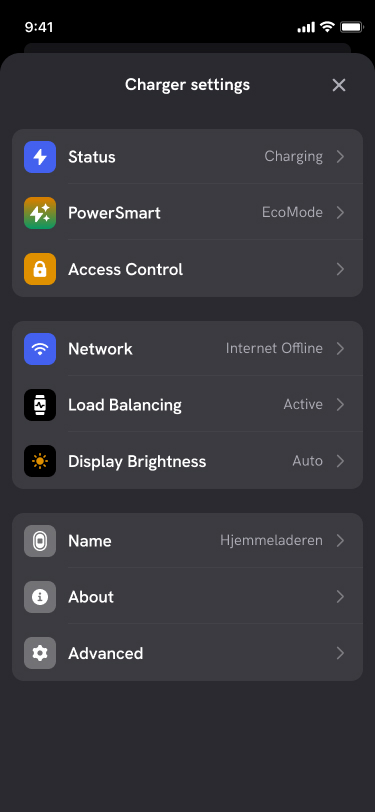
2
Turn the main fuse off/on
Follow the instructions in the app – You need to go to your electrical cabinet and turn the main fuse off and on again, in order for your DEFA Power to activate set-up mode on the charger.
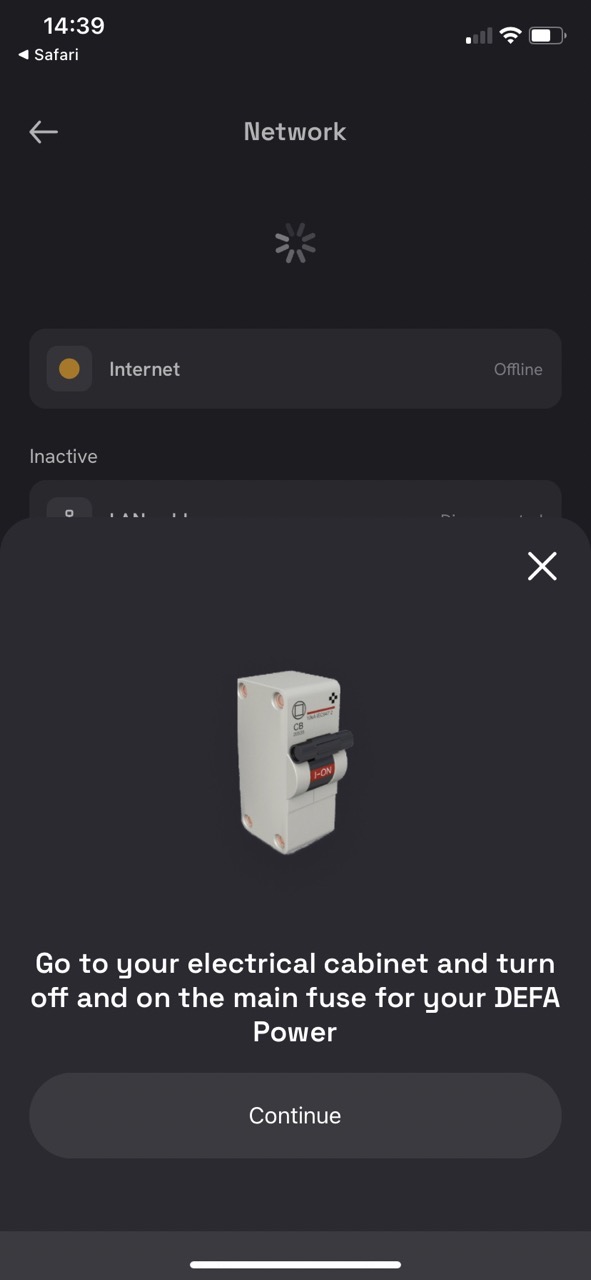
3
Go back to the charger
Go back to your charger and continue the wizard in the app when the charger is switched on, after you turned on the main fuse in previous step.
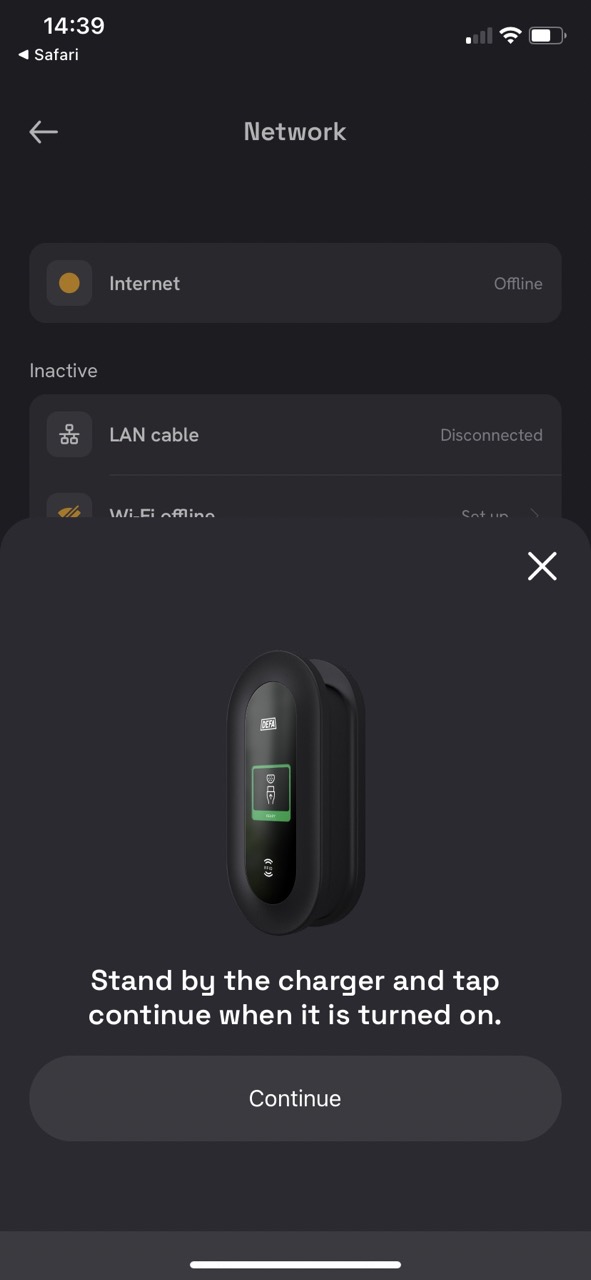
4
Allow Bluetooth access
The DEFA Power app may ask you for Bluetooth access. It’s needed to connect to the charger and configure Wi-Fi access. Allow it to continue.

5
The app will connect to your charger
Wait while the DEFA Power app connects to your charger via Bluetooth.
6
Allow Bluetooth pairing request
Your phone may ask you to allow a Bluetooth pairing request between your phone and your charger. Allow it to continue.
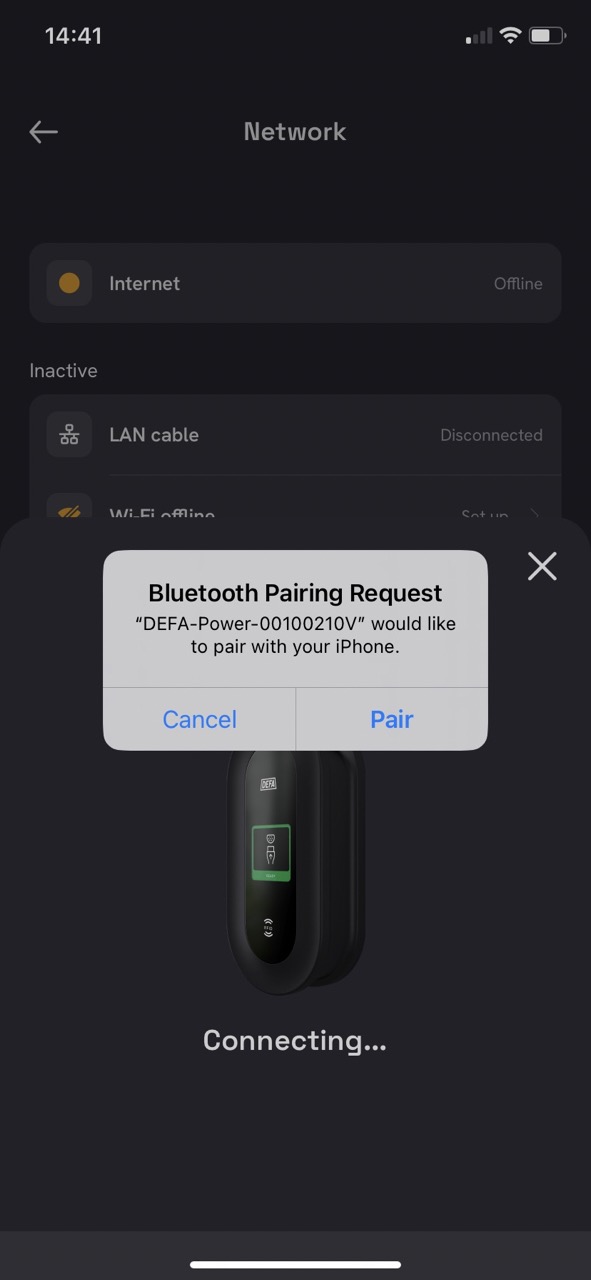
7
Find your Wi-Fi network
After your phone has connected to the charger, you will see a list of available Wi-Fi networks.
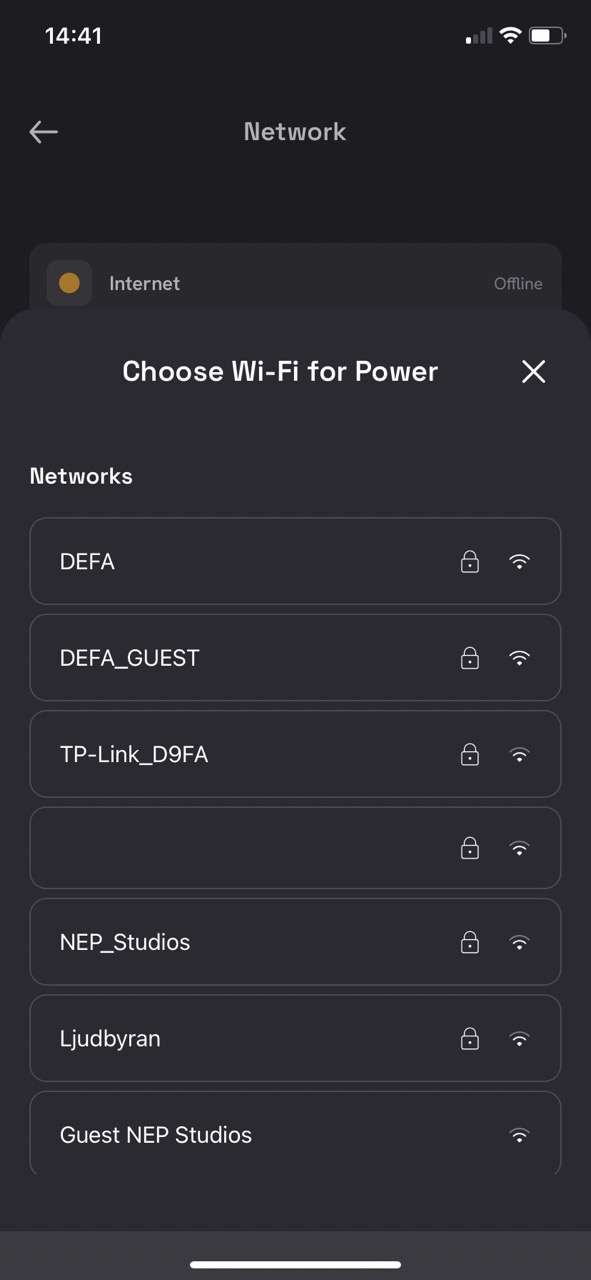
8
Select your Wi-Fi network
Select your Wi-Fi network and enter the Wi-Fi network password if required.
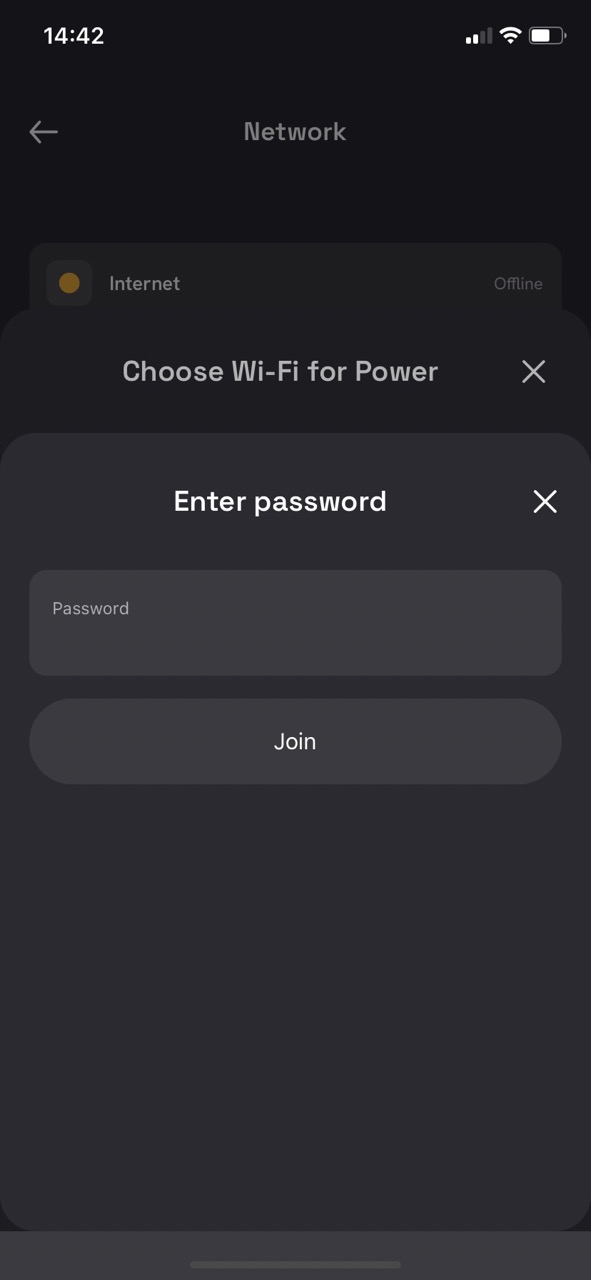
9
Wait while your charger connects
Your charger will now connect to your Wi-Fi network. Click on Done to close the list of Wi-Fi networks.
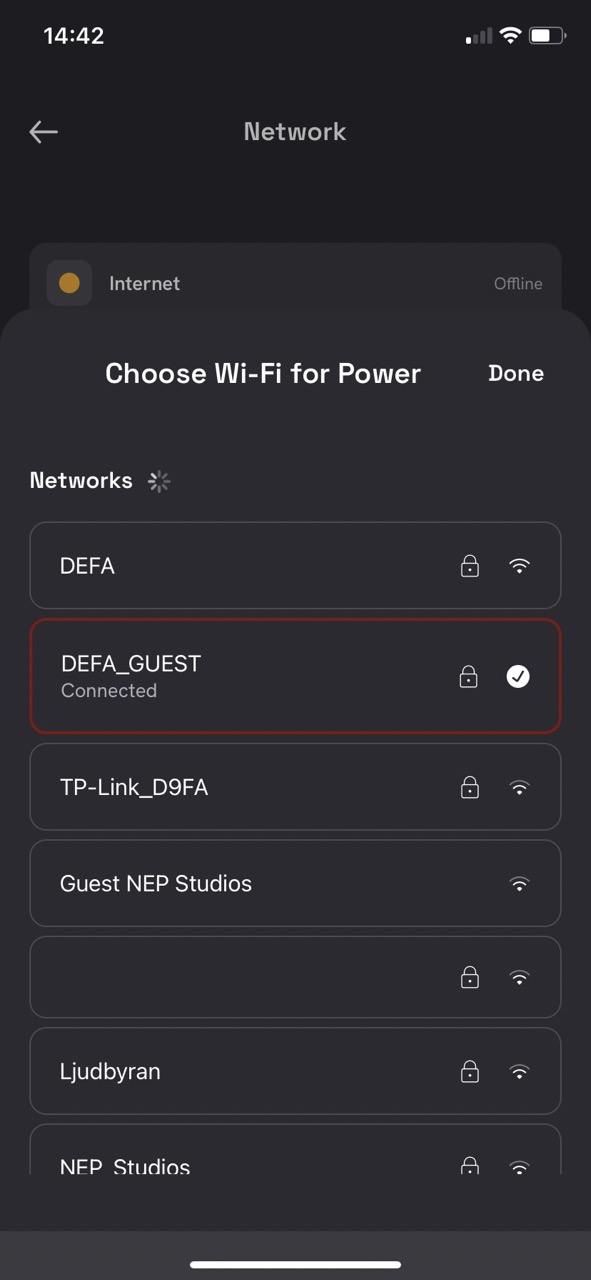
10
Verify Internet access
Wait for a short while and verify that Internet status shows the status Online under Network settings.
You are done!
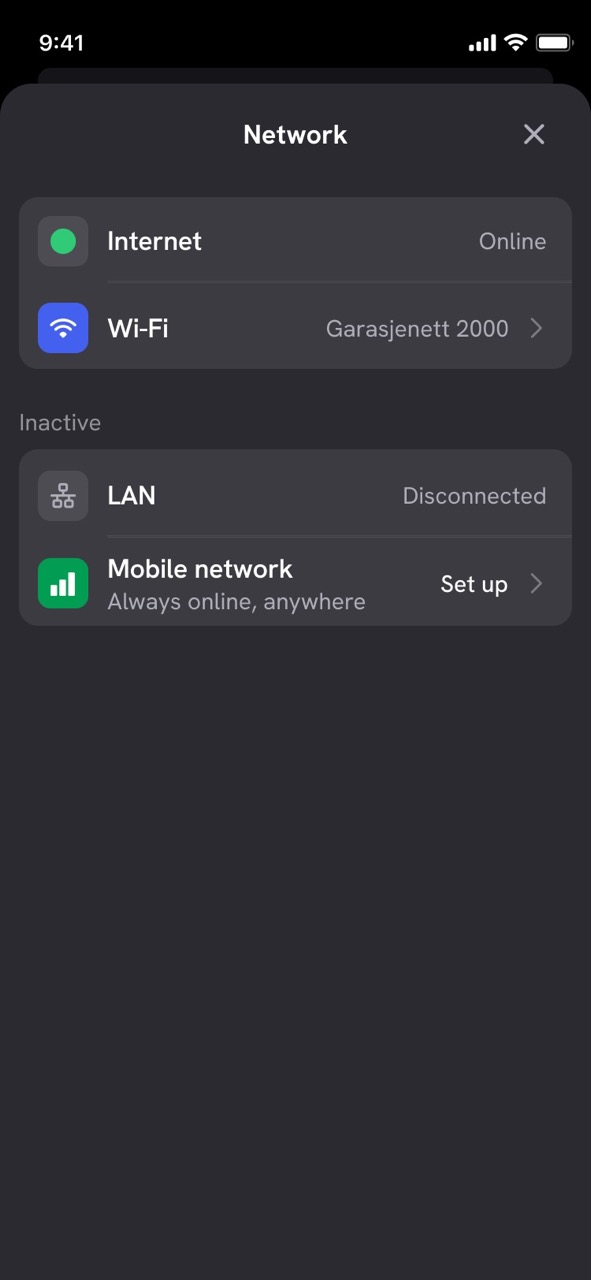
If your charger doesn’t go online, retry connecting to Wi-Fi. If that doesn’t help, you need to troubleshoot your Wi-Fi network.
Published: July 25th, 2023
