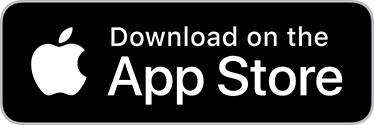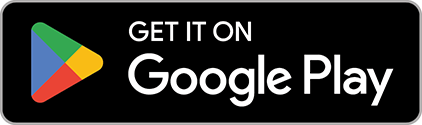Get started with the DEFA Power Setup-app
Warning! DEFA Power has to be installed by a certified electrician. This guide is intended for installers only.
The DEFA Power Setup app is the tool that installers use to complete a DEFA Power installation. The app is available in App Store (iOS) and Google Play (Android) and it is free to download. Look for this icon:
Download the app to get started:
Download the app and register your installer information to get started.
Look for this icon:

Set up DEFA Power:
1
Login or Create user (Installers only)
In order to configure DEFA Power you must be a certified installer. Make sure you register the correct information in the setup App by clicking Create user
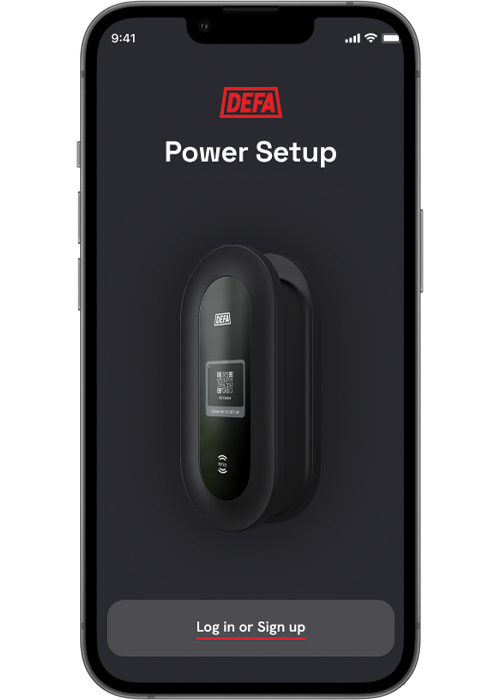
2
Search and connect to DEFA Power
Find the DEFA Power Charging station by searching for it in the DEFA Power Setup – Chargers nearby.
Make sure DEFA Power is in setup mode and that you are within short range of the charger. Make sure you select the correct ID to setup. The charger ID can be seen on the top of the screen of the charging station. Once selected the pairing begins. Click accept if you are prompted with a pairing request.
Note! If you are trouble connecting, ensure the charging station is in setup mode. The setup mode icon should show a cogwheel on the top left corner of the screen on DEFA Power. If it doesn’t appear Restart the charging station by switching the fuse off and on again.
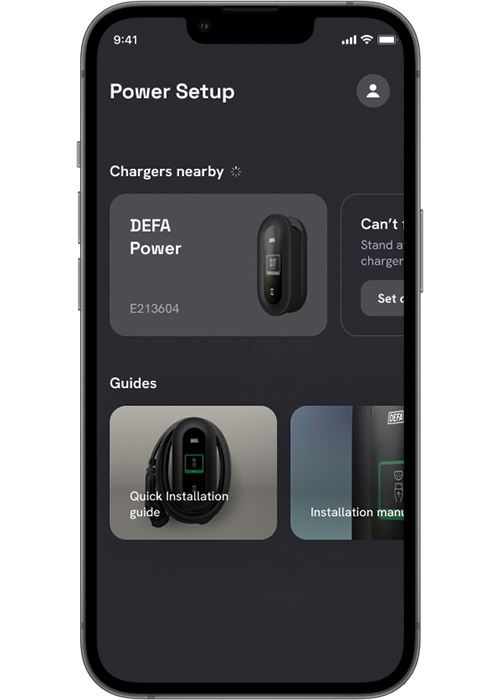
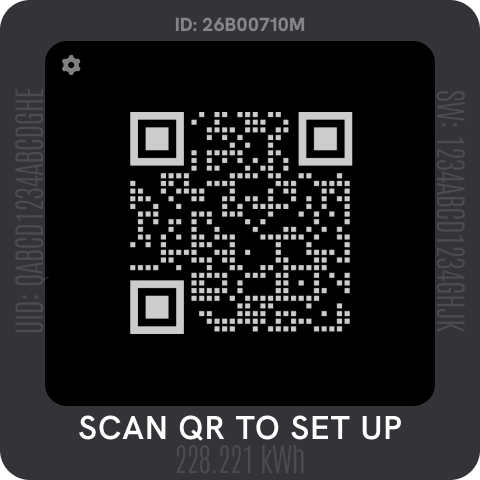
3
Network setup
Find the network the charger should be connected to. Remember to get the password from the homeowner / facility owner. If this is not available the homeowner may do this themselves via the DEFA Power App.
Wi-Fi: Enter the network password. You will receive a confirmation that the charger is Online when connected to Wi-Fi. If you are connecting to Mobile Network, read more here.
Ethernet: If ethernet is connected, it will appear automatically at the dashboard.
Cellular connectivity: The Owner may select this option at a later point.
Note! For local load balancing all devices must be connected to the same network. For more information see network requirements: Click here
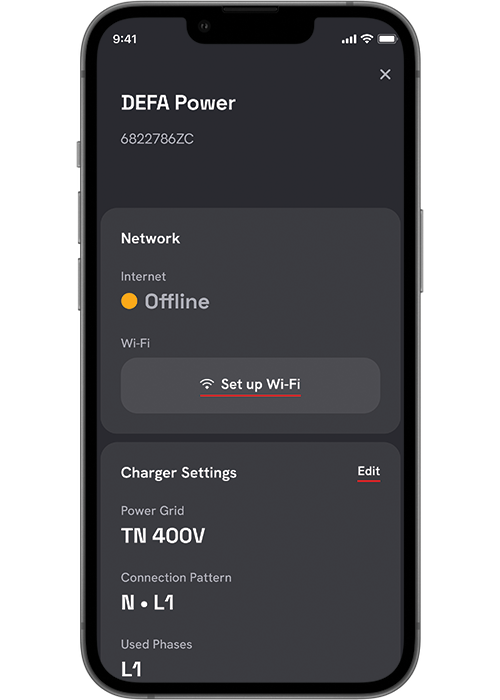
4
DEFA Balancer (Optional).
Make sure you are within close range of the installed DEFA Balancer and it is turned on. Click Set up
If the Balancer is already connected to the same network as the charging station it will immediately be listed.
Select the correct Balancer.
If it’s not listed – Click set up new Balancer on Wi-Fi. locate the correct Balancer by matching the ID of the Balancer found in your search. The ID is shown below the QR code of the Balancer.
Select the correct Balancer and Click Set Up and select the same network. If the Wi-Fi network has been entered to the DEFA Power already it will connect using the same SSID and password credentials. You may do this manually as well.
Once the Balancer is on the correct network it will be listed in the overview.
Select the correct Balancer.
Once selected – set the main fuse size parameter which the balancer is measuring.
Fallback current – This parameter is the fallback current the charging station will be set to if the communication with the Balancer is lost. Make sure you set a safe limit to avoid tripping the main fuse.
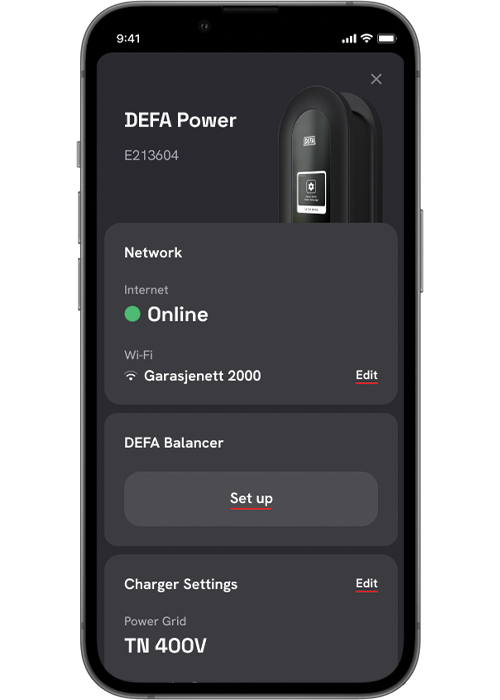
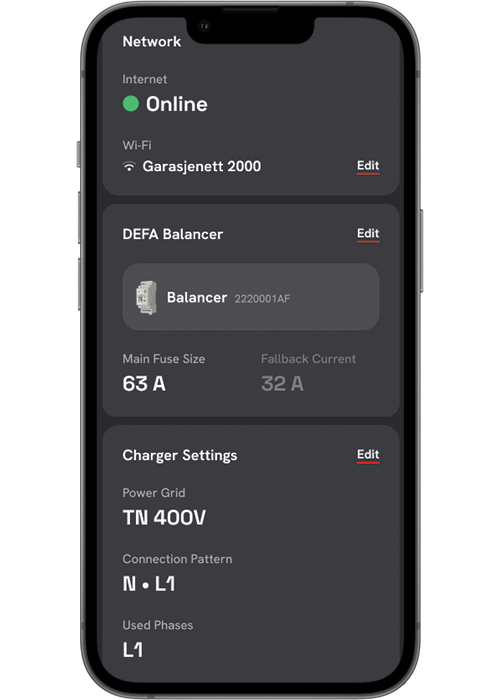
5
Select Power Grid Type
Select TN-grid or IT-Grid*
*IT-grid is for locations which have 230V IT-grid (I.e Norway only)
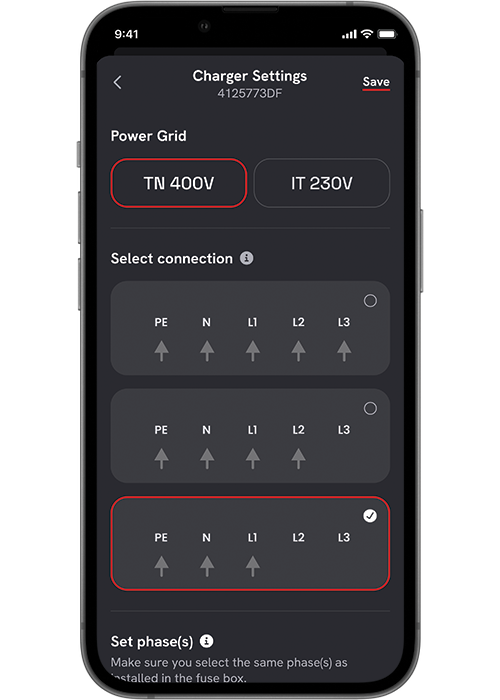
6
Select number of phases connected
Select the correct number of phases connected to the Wall Bracket of the charging station. These must be aligned with the actual phases in the installation if load balancing is used.
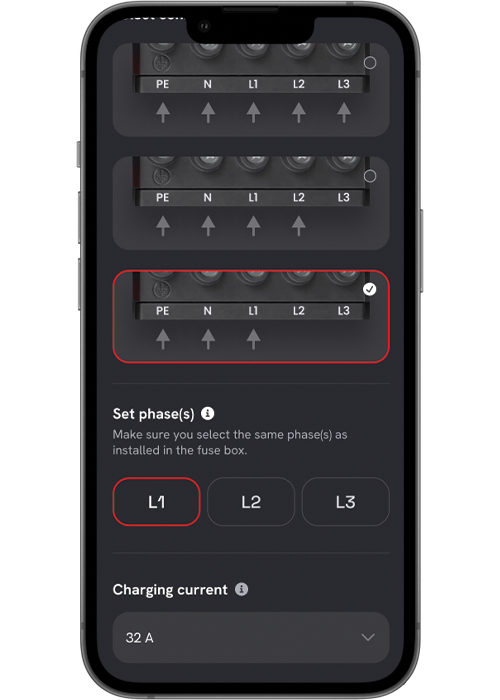
7
Set max. limit charging current
Set the max. charging limit. This will be the maximum available charging current based on the installation limitations upstream to the installation
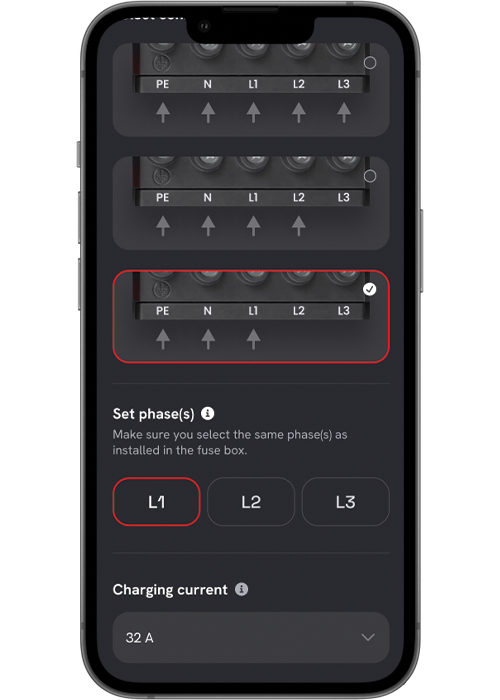
8
Test & Verify
Once the setup has been done the charging station must test and verify the installation setup is correct. The charger will do a self test of the configuration to make sure everything is ready to charge.
You will receive a verified message if everything is correct and see a summary of the setup in the app.
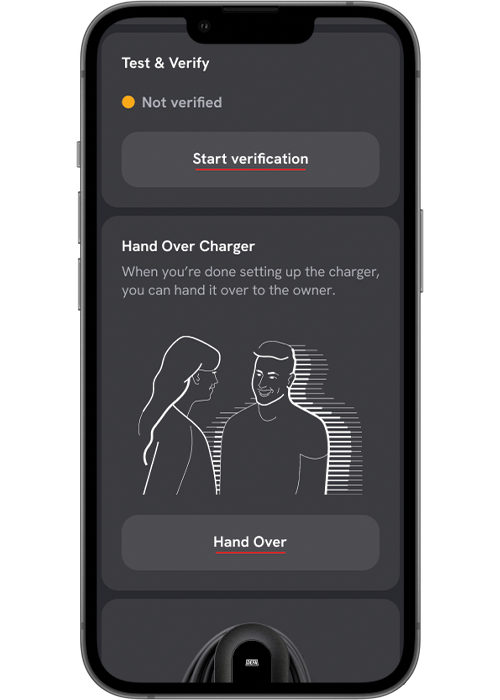
9
Hand over DEFA Power
Once the charging station is ready to setup do a handover to the owner of the charging station. Click handover and enter the owner’s phone number. Select the backend provider for the owner. Based on the backend provider additional information will be provided to the end consumer.
I.e. if DEFA Power App is selected the end consumer will receive an SMS how to proceed.
Complete the setup by pushing Complete setup.
Congratulations, you and now setup and handed over the charger.
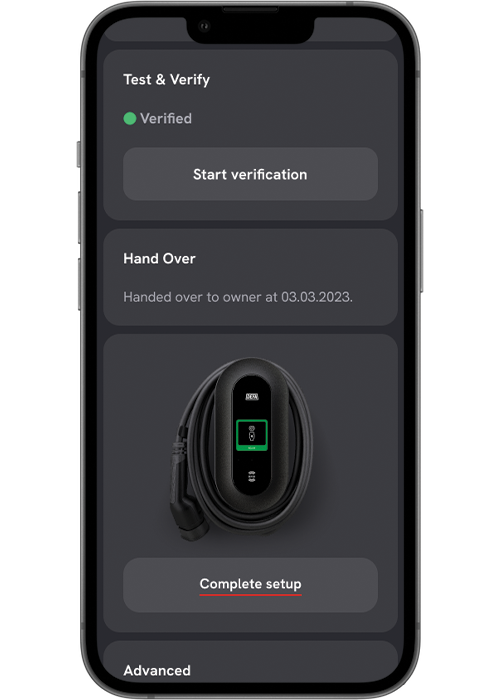
Published: November 14th, 2023